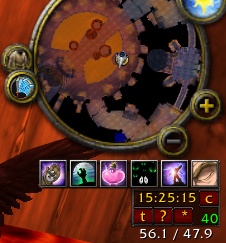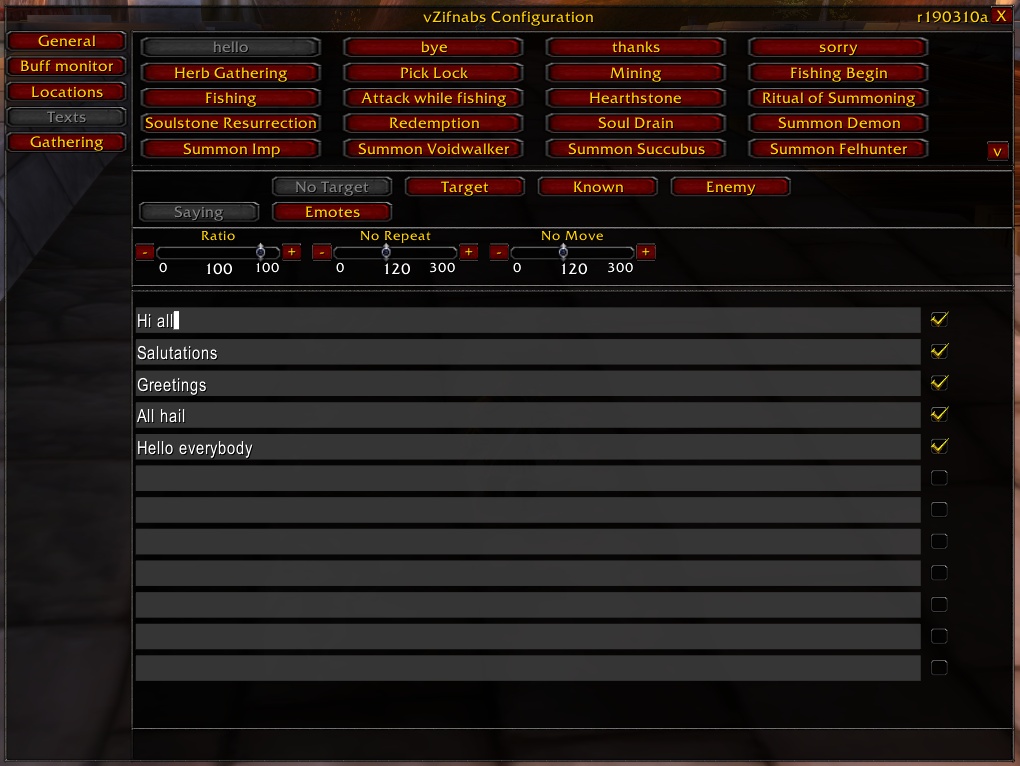World of Warcraft Roleplay AddOn for Vanilla WoW (v1.12)
Known bugs and future plans
Known bugs
Gatherer: Sometimes wrong items get stored because GameTooltip shows not the gathered item
Gatherer: If not fishing in a school, any random item that the mouse has hovered over since begin of the fishing will be stored as item
Future plans
- Emotor: Make replacement keys for Emotor texts customizable via configuration menu
- Emotor: Allow definition of own Emotor lists and automatic reactions
- Bufmon: Identify the real, correct name of the buffs
- Targets: Provide Configuration menu to maintain the entries of the Targets database
- HUD: Provide configuration options for size, colors and the display time of the HUD texts
- Trader: Assist in the auction house
General description
vZifnabs is mainly an addon to help in role play, but over time I started to implement additional features.
The main visible part of the core is the "Main Panel" that shows the current coordinates, the time and the frames per second together with some buttons for "quick actions".
On the first start of the AddOn, this panel as well as the info panel of the Targets module will show up in the middle of the screen. You can simply drag the to the location you want them.
The "drag point" of the control panel is the clock.
By clicking on the top right button ("C"), you can open the configuration menu of the AddOn.
Here you can enable or disable the various modules of the AddOn that are described in their respective sections.
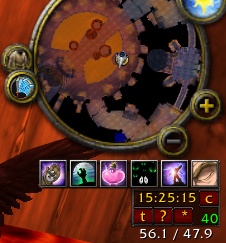
The addon supports the following slash commands:
| /z listname | runs Emotor with the specified list. |
| /z pet attack | runs Emotor with list PetAttack and let's your pet attack your target |
| /z pet stay | runs Emotor with list PetStay and lets your pet stay at the current location |
| /z pet follow | runs Emotor with list PetFollow and switches your pet to defensive mode |
| /z pet passive | switches your pet to passive mode |
| /z pet dismiss | runs Emotor with list PetDismiss and dismisses your pet |
| /z remind seconds text | will write the given text after the specified seconds to the HUD and to the chat |
| /zg store item | stores a gathernode for the specified item at the current position. If you specify "cursor" as item, it will store the item that is displayed in the tooltip |
| /zt targets | shows the lately targeted npcs, beasts and players |
| /zt search | searches the Targets database for the specified search string. There are also special keywords that can be used: player, npc, ally, horde, known, kills |
| /zt group | writes short information about all group members, as long as any information is found in the database |
Emotor
This was the central function. Emotor automatically reacts for a couple of events as there are:
- Herb Gathering
- Mining
- Pick lock
- Fishing (with the first time casting a line being a different reaction)
- Hearthstone
- Warlock: Ritual of summoning
- Warlock: Soulstone Resurrection (which is: setting the soulstone)
- Paladin: Redemption
- Warlock: Soul drain
- Warlock: Summon demon
- Warlock: Suck Shadows
Emotor gets called for each cast your character does. Therefor additional lists can be defined (currently only by editing the language file).
And there are some additional "emotor lists" than can be called using the command
/z listname
These lists are: Hello, Bye, Sorry, Thanks and additionally for Warlocks and Hunters: Pet Attack, Pet Follow, Pet Stay and Pet Dismiss.
There are buttons above the vZifnabs Control Panel and key bindings for the lists Hello, Bye, Sorry, Thank (and additionally for the two emotes /cheer and /cry).
Issuing the commands /z pet attack, /z pet follow, /z pet stay or /z pet dismiss will also invoke the corresponding pet actions, not only the Emotor action!
So you can create a macro containing "/z pet attack" to let your pet attack and let vZifnabs-Emotor do a random saying/emote.
There are two kinds of lists: Some are independent of targeted players/npcs/mobs (e.g. fishing) and some depend on the target (e.g. Redemption or Pet Attack).
In the configuration menu, you can choose each of the "lists" as well as the "sublists" (ALWAYS, NOTARGET, TARGET, KNOWN, ENEMY).
Within these sublists, you can choose between "Saying" (which is what will be said using /s) and "Emotes" (like "/hello", "/wave", etc).
Emotor will always choose a random combination between these two lists for any action it takes.
In the configuration menu, you can also define the ratio of an action (100=always 0=never) and a minimum time between two actions of this type ("No Repeat").
A third value is "No Move" which defines the minimum time between two actions of this type if you haven't moved in between.
You can enter additional sayings and emotes. And you can select or deselect entries for specific characters. By default, all entries are selected by all characters.
You can insert special tags into the text that shall be said or emoted. These tags are surrounded by the signs < and > and will get replaced with appropriate text during execution.
The first character within the tag defines, which "target" is meant for the replacement.
Valid first characters are:
- A dot (.) will be replaced with text appropriate for the players character itself (e.g. "drinks <.his> beer")
- An exclamation mark (!) will be replaced with text appropriate for the targeted creature (e.g. "hello <!sir>")
- A hash (#) will be replaced with text appropriate for the item or creature, the cursor (mouse) is pointing to (e.g. "I will pick this <#>")
If the tag consists only of this target identifier, it will be replaced simply by the name. But there are some other keywords, you can use:
- he: will be replaced according to the targets sex with he, she or it
- his: will be replaced according to the targets sex with his, her or its
- him: will be replaced according to the targets sex with him, her or it
- sir: will be replaced according to the targets sex with Sir, Mylady or nothing
- mister: will be replaced according to the targets sex with Mister, Madame or nothing
In addition, you can use the special tags <pet> which will be replaced with the name of your pet or demon (for hunters and warlocks),
and the tag <!race> will be replaced with the race of the target, e.g. "Greetings, <!race>".
Currently you cannot define your own replacement keys. that's a thing for future plans.
If you want to force a fixed emote for one text instead of a randomly chosen, you can chain it directly to the text by using a double ampersand (&&), e.g "Hello <!>&&/wave".
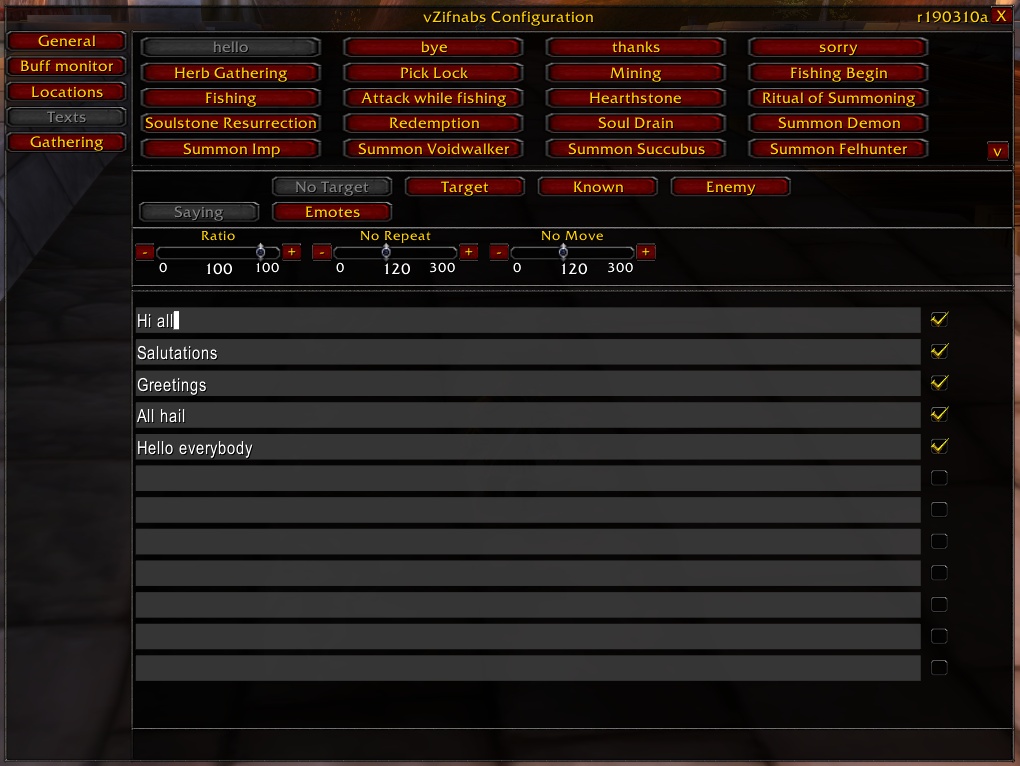
Buff Monitor
The Buff Monitor monitors your characters health and buffs.
If your health goes below 35%, there will be a warning sound and a HUD message.
As well there will be a "ding-ding" whenever a buff or debuff is about to fade (20 seconds before fading).
The Monitor only reacts on buffs that have a minimum duration ofmore than 30 seconds.
Unfortunately I wasn't able to find the real name of the buff/debuf. So I only have the texture name.
this might sometimes be misleading. If you want to fix a buf name, you can edit it in the buff{} table of the vZifnabs language file (search for "buff={").
Currently there are no configuration options for the buff monitor.
Gatherer
This function tracks the locations of herbs and ores as well as chests and fish schools.
In the configuration menu, you can define the icon sizes for the minimap and the worldmap as well as the minimum and maximum distance at which the icons shall be shown on the minimap.
And you can choose which types shall be displayed on the maps. If treasures are selected, you can additionally select or deselect the showing of crates and barrels.
And the "special findings" that can be de/selected for showing are items that the addon doesn't know.
These may be things you open for a quest, but also it may be just an error, because the Tooltip was filled with the wrong content.
For these cases, you can delete "findings" from the configuration menu by clicking the delete button before the finding.
This function does not know all various sorts of chests and barrels, as well as there may be some types of fish schools or wreckage that the addon doesn't know.
If you want it to get more complete: Please help me by telling me the exact names of the respective items.
Using the command /zg store item you can store a finding to the database. Instead of specifying the item, you can issue "/zg store cursor" to store whatever the tooltip currently shows.
For this command there is a key binding that you can use.
With this function, you can for example store positions of herbs although your current character is not able to gather them.
Locator
The Locator is the internal function that helps the Gatherer and the Targets function to identify and store the correct locations of a finding.
Unfortunately I haven't been active enough in all areas of the world, so that the ratios for the minimap display are not correct for all maps.
If you see an icon (e.g. a chest or herb or ore) moving around on the map while you walk, you can adjust the ratios in the configuration menu of the Locator.
While you change the x and y ratios, you will see the icon move around. When it moved to the correct location, you may save the new values.
And if you want the addon to get more complete: Please send me the x/y values for the zone.
Targets
The Target module stores all targets you ever have targeted. NPCs, Mobs, Bosses, and other players.
It is stored where you saw them (the last 10 locations per character).
It will automatically delete players after a week that you only targeted once (except for opposite fraction players that killed you).
A short info about the Target will be shown in a small info window that you could e.g. move next to the target frame:

Clicking on the "X" will hide the window. It then can be reshown by a click on the respective button on the vZifnabs Main panel.
You also can sign a player as known or unknown by clicking the "+" or "-" next to the info window.
and you may enter a comment to a player if you find that helpful (use button "C" for this).
You can search for previous targets by clicking the "?" button in the main panel (or you can use the command /zt search string).
It will present you a list of all matches from the database.
Clicking the asterisk next to the currently displayed target will set the locator-dot to the last known position of the target.
for the search you can enter any part of the name you are looking for.
And you can also use these special words:
- "player" only lists player characters,
- "npc" lista only nonplayer characters,
- "kills" lists only players that have killed one of your characters at least once
- "friend" lists only players that you have marked as "known"
- "horde" lists only players from the Horde
- "ally" lists only players from the Alliance
- "notonce" lists only players that you targeted more than once
Instead of using the "?" button, you also can enter the command "/zt searchstring".
At the bottom of the minimap you will see a small blue dot. You can click that, and it will store your current position and show this on the map and the minimap.
This dot will also be set when a target has been selected through the Targets module.
If this dot is white and at the bottom of the minimap, the target is not in the current zone.
The selected target will also be shown on the worldmap.
Trader
The module Trader shows in the game's tooltip the sell price for items.
It gets this information from scanning your bags when you are at a merchant.
So the Trader can only know prices of items that any character of you ever had when being at a merchant or if you ever posted an auction with this item.
Scheduler
The scheduler is an internal function. But there is one way to make "external" use of it.
You can issue the command
/z remind seconds text
And the scheduler will remind you after the noted number of seconds with a sound and a heads up display of the given text.
Heads Up Display
the heads up display is an internal function of vZifnabs.
In the vZifnabs main panel, you can choose to hide or display the hud.
Currently there are no configuration options to the hud.